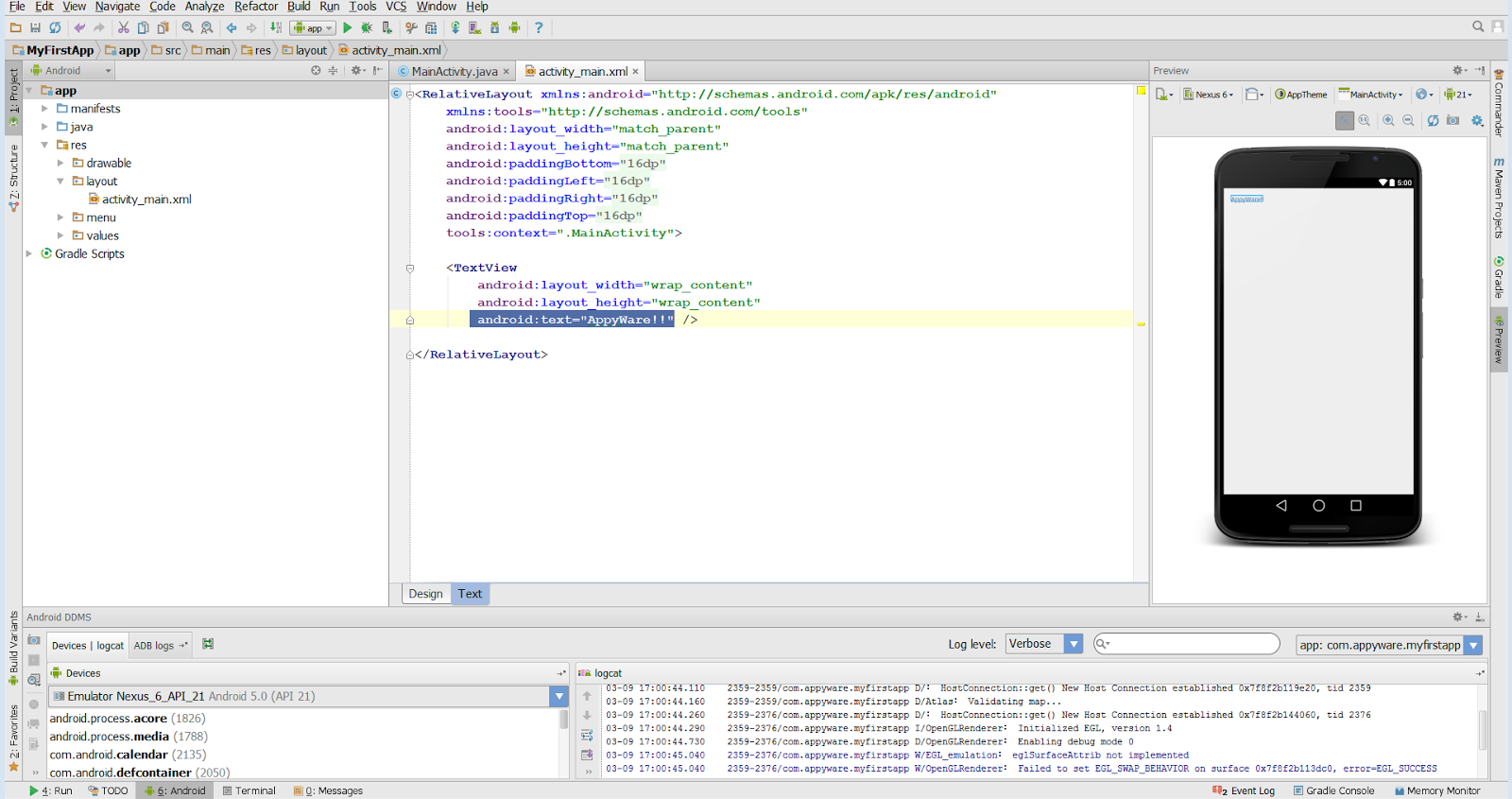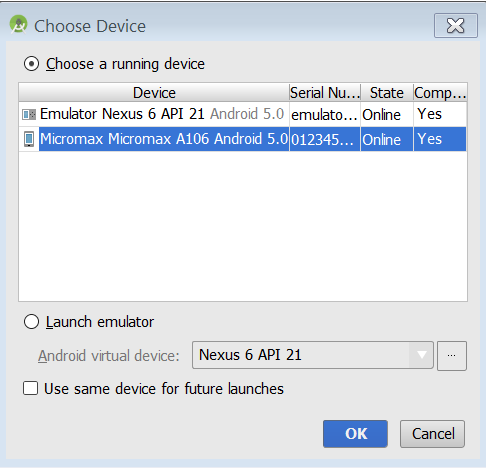Creating Advance Custom Button :
For a better User Experience we need to show button responsive, for that we will change the button when the user presses it. To do that we need to create:
• button_bg_normal.xml - For normal button.
• button_bg_pressed.xml - When the button is pressed.
• button_selector.xml - To switch between the backgrounds.
button_bg_normal.xml :
button_bg_pressed.xml :
For a better User Experience we need to show button responsive, for that we will change the button when the user presses it. To do that we need to create:
• button_bg_normal.xml - For normal button.
• button_bg_pressed.xml - When the button is pressed.
• button_selector.xml - To switch between the backgrounds.
button_bg_normal.xml :
1 2 3 4 5 6 7 8 | <shape xmlns:android="http://schemas.android.com/apk/res/android" android:shape="rectangle"> <solid android:color="@android:color/holo_blue_dark" /> <corners android:radius="25dp" /> <stroke android:color="@android:color/holo_blue_bright" android:width="2dp" /> </shape> |
button_bg_pressed.xml :
1 2 3 4 5 6 7 8 | <shape xmlns:android="http://schemas.android.com/apk/res/android" android:shape="rectangle"> <solid android:color="@android:color/holo_red_dark" /> <corners android:radius="25dp" /> <stroke android:color="@android:color/holo_red_light" android:width="2dp" /> </shape> |
button_selector.xml :
1 2 3 4 | <selector xmlns:android="http://schemas.android.com/apk/res/android"> <item android:drawable="@drawable/button_bg_pressed" android:state_pressed="true" /> <item android:drawable="@drawable/button_bg_normal" /> </selector> |
activity_main.xml :
1 2 3 4 5 6 7 8 9 10 11 12 13 14 15 16 17 18 | <RelativeLayout xmlns:android="http://schemas.android.com/apk/res/android" xmlns:tools="http://schemas.android.com/tools" android:layout_width="match_parent" android:layout_height="match_parent" android:padding="16dp" tools:context=".MainActivity"> <Button android:gravity="center" android:layout_width="wrap_content" android:layout_height="wrap_content" android:text="This is a Custom Button" android:padding="10dp" android:textColor="@android:color/white" android:background="@drawable/button_selector" android:layout_centerInParent="true"/> </RelativeLayout> |
ScreenShots :